People usually think that Mac OS looks similar on every device but it is only because they do not want to experiment with it that much. Changing the appearance of your operating system is very easy on Apple devices. You can modify the way it feels and behaves very easily with the following tips:
The dock on the Mac desktop screen is one of the most interesting features that it has. It is easily customizable with just a few clicks of your mouse. You can remove any icons that you do not find useful by just simply dragging them out. You can also enter the system preferences and go to the menu bar to change the placement of your dock.
The first thing that you see when you boot up your Mac is your user icon. You can personalize it further. Just go under the system preferences. You can then click on your current user icon to change the same. It is very easy to pick animated emojis in various positions or even a static emoji if you are not too adventurous. Some people go with a monogram of their initials which looks very classy on your Mac OS. You can also browse through your photos library or the bundled images that come with Apple suggestions.
You do not have to download any third-party software or get into a coding class or anything. Let's have a quick look at how to change color of folder on mac os without any stress. Just create a new folder and right-click on it once it is done. Go to the get info tab and on the top of the window, there is a picture of the folder next to its name. You just have to click that image and choose edit and then copy from the menu bar. Now just open the Preview app and select a new file from the clipboard (the copied folder). Click the show markup toolbar and then choose the adjust color tool. Now you can change the color of the folder as per your liking.
Your Finder can be customized as well. It usually contains the "favorites" that you allow to enter into the list. For example, your documents and downloads might be there for instant access. Just open the finder preferences and use the sidebar to include and exclude items of your interest.
This is also a fun customization and it lets you add several iOS widgets such as a world clock, calendar, and even AQI calculator to your notification center. You just have to click the edit widgets option and customize it as you like it.
Wasn't That Fun?
Customizing your Mac desktop is indeed a lot of fun. You just have to know a few tips and must have the inclination. Go right now and start experimenting with your widgets, color schemes, themes, and wallpapers. Enjoy!


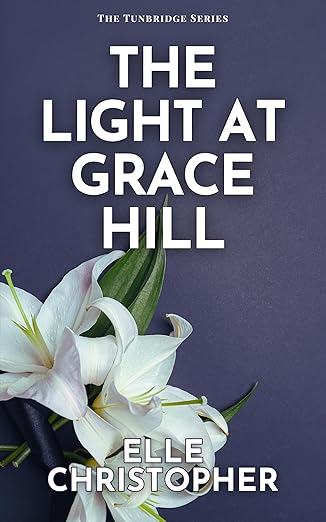
0 Comments:
Post a Comment
"Pleasant words are as a honeycomb: sweet to the soul and health to the bones." Proverbs 16:24